UPDATE
Blackmagic DaVinci Resolve is a highly optimized piece of software, and when it is used with high-quality hardware, it can deliver stunning performance when grading even RAW footage with tons of color correction nodes.
That being said, there are situations when even most powerful setups start to slow down. This can happen especially when using OpenFX plugins.

Here are a few tips that can improve the performance of Resolve significantly and make working with the app smooth.
Optimize for playback
There are couple of options in the project settings that can improve the playback within the application, and you can find them under:
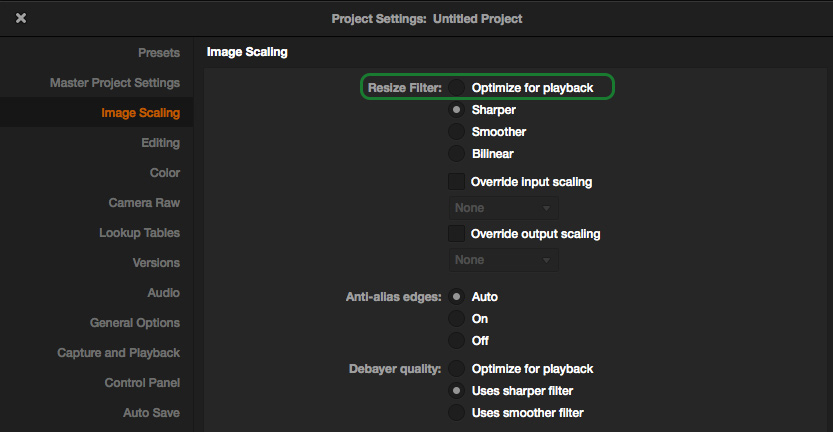
In both cases use Optimize for Playback to sacrifice the quality a bit, but deliver smoother playback. In some cases, this is enough to keep the real-time playback while grading.
Camera RAW
When we are working with RAW footage we have the option to change the way how the RAW data is decoded.
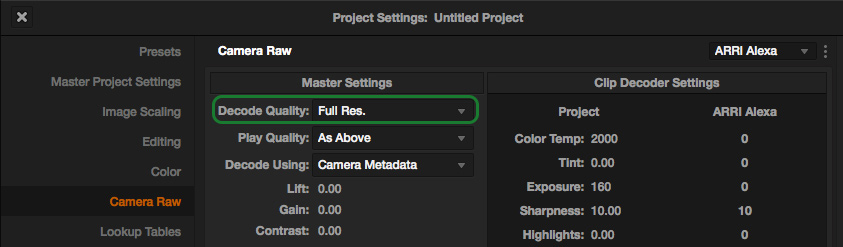
Under the project settings, in the Camera RAW section we can change the Decode Quality to anything lower than Full Res. (Half Res. or Quarter Res.).
Caching
Last but not least, and definitely my best personal tip to improve the performance of DaVinci Resolve is CACHING.
It can be enabled in the Playback menu, under Render Cache.

For a quick setup just select Smart and let DaVinci Resolve handle the decision making when to use render caching.
When the caching is enabled, you will see the indication of the process above the clips in the edit mode, as well as above the nodes in color mode.

Red color means that there was a change and Resolve needs to re-render the clip.

Cases, when DaVinci uses Render Cache unconditionally, is:
- RAW footage (for source rendering)
- OpenFX plugins – anytime you drop any OpenFX plugin on any node
In the project preferences, we have the option to select the format for the Cache Rendering. The default one is ProRes 422 HQ.

You can read more in my detailed article exclusively focused on caching in Davinci Resolve.
Scratch Disks (NEW)
This one has been suggested by MelbFilm bmcuser forum, and becomes 4th tip on this list. The first drive on the below list in the application settings becomes the scratch disk and all the stills and cache files are stored there.

The best way to use it is to select different drive than your OS drive. This way caching and previewing the footage will have less impact on the performance of the system and Resolve itself. SSD drives work best on account of their high data transfer rates.
Summary
I hope the above tips will help you get the workflow within DaVinci Resolve to the next level, and the application will not slow you down, either by using sophisticated processing or by using a bit slower hardware.
I recommend using Render Cache whenever we work with RAW footage and OpenFX plugins.
If you know any other ways to improve Resolve speed, let me know in the comments below!